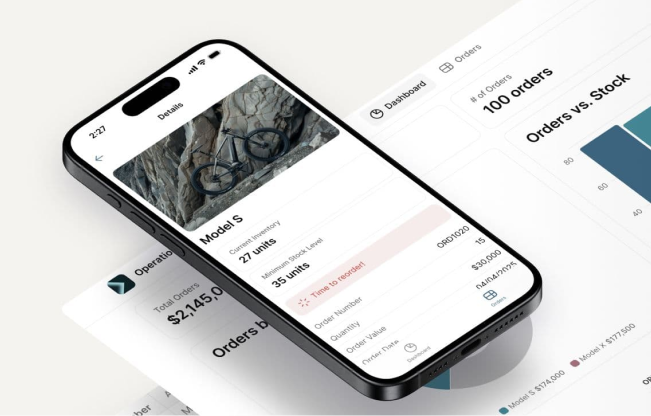Step 1: ITFM Maturity Model
Understand where your organization stands in its ITFM journey with our tailored maturity assessment. This simple yet powerful tool provides valuable insights into your current processes and highlights areas for improvement.
Take the assessment to get started on your ITFM transformation today.


Step 2: Strategy and Financial Cleanup
After the assessment, we develop a customized IT strategy for your organization. This strategy is aligned with your business goals and incorporates a thorough financial cleanup to ensure your data is accurate and organized, setting the stage for successful implementation.
Step 3: Seamless Implementation
With your strategy in place, our team will guide you through the ITFM solution setup, ensuring smooth implementation. Our solution offers real-time insights, empowers teams with self-service capabilities, and provides full visibility into IT spending.

Year 1: Laying the Foundation
Client Readiness Assessment
IT Strategy Definition
Financial Data Alignment to IT Strategy
Simple TCO Model Ready (Cost Center Allocation)
Activity-Based Cost (ABC) Module Setup
IT Inventories and Asset Model Setup

Year 2: Building the Framework
Time Tracking Setup
Cloud Cost Integration
Full TCO Model Ready (ABC driven allocation)

Year 3: Achieving Full Maturity
IT Shadow Billing / Showback
IT Budget Planning Based on IT Showback
Finalize Bill of IT


ITFM Project Timeline for Immature ITFM
For organizations that are just starting their ITFM journey, we offer a structured 3-year timeline designed to guide you step-by-step through the transformation.
.svg)
Why Choose Our ITFM Solution
Cost Transparency: Align IT spending with business priorities.
Self-Service Flexibility: Independent management of IT financials .
Scalable : Our solution grows with your organization’s needs.

See SHG ITFM Solution in Action
Intro: What is ITFM
This video introduces the ITFM module — the core engine behind IT cost transparency and service-based financial modeling. Learn how ITFM brings together your cost data, service structure, and allocation logic to deliver a fully traceable view of IT service costs. No integrations required to get started — just clarity, control, and repeatability.
1. Model Setup Create new model, naming, strategy source
In this video, you’ll learn how to create a new model in the ITFM platform. We cover how to name your model, select a strategy source, and understand the difference between using a default service structure or starting from scratch. This is the first foundational step in building your IT cost model.
2. Service Strategy Setup Categories, groups, services, billability
This video walks through the setup of your IT service strategy — defining service categories, groups, and individual services within the ITFM model. You’ll also learn how to assign billability (billable vs. non-billable) to each service, forming the foundation for cost allocation and reporting accuracy.
2.1. View Service Strategy
In this video, you’ll review the full service structure defined during strategy setup — including service categories, groups, individual services, and billability. This step ensures everything is in place before moving into data import and cost allocation. You can also download the structure for reference or offline review.
3. Data Import
This video shows how to import the foundational cost data into your ITFM model — including General Ledger, Account Hierarchy, and Organizational Hierarchy files. You'll learn how to upload, preview, and validate each dataset to ensure everything is correctly structured before moving on to TCO driver setup.
4. TCO Setup Simple, Medium, Full
This video explains how to configure your Total Cost of Ownership (TCO) setup within the ITFM model. Learn the differences between Simple, Medium, and Full configurations, how to add or edit TCO drivers, and how to assign General Ledger accounts to each driver — setting the stage for cost allocation.
5. Primary Allocation Overview
This video introduces the Primary Allocation phase in the ITFM model. You'll learn how TCO driver costs — such as Internal Labor, 3rd Party, Depreciation, and Other Expenses — are allocated to services. We explain table structure, allocation methods (% or $), and key rules for handling unallocated or negative values.
5.1. Internal Labor Allocation
In this video, you'll allocate Internal Labor costs — such as salaries, wages, and internal workforce overhead — to the IT services they support. Learn how to distribute costs using percentage or dollar values, navigate the allocation table, and follow best practices for accuracy and structure alignment.
5.2. 3rd Party Allocation
This video covers the allocation of 3rd Party costs — including managed services, consulting, and outsourced labor — to relevant IT services. You’ll learn how to allocate by % or $, use the allocation table effectively, and ensure external costs are accurately traced to service delivery.
5.3. Amortization & Depreciation Allocation
This video walks through how to allocate Amortization & Depreciation costs — representing capitalized assets like hardware and software — to the IT services they support. Learn how to enter allocations, understand the role of infrastructure-heavy services, and ensure long-term assets are properly distributed.
5.4. Other Expenses Allocation
In this video, you’ll allocate remaining operating costs — such as training, office supplies, utilities, and travel — to relevant IT services. These are captured under the “Other Expenses” driver and must be assigned using % or $ values to ensure all indirect costs are fully accounted for.
6. Secondary Allocation Intro
This video introduces the Secondary Allocation phase of the ITFM model. You’ll learn how costs from primary allocation pools — such as End User, Infrastructure, Applications, and Internal Services — are systematically reallocated to the final IT services and products consumed by the business.
6.1. End User Allocation
In this video, you’ll allocate costs from the End User category — such as Service Desk, Device Management, and Collaboration Tools — to individual services. Learn how to distribute remaining values, use the Unallocated column, and understand how the End User Aggregator absorbs any unassigned cost.
6.2. Infrastructure Allocation
This video covers how to allocate infrastructure-related costs to the services defined in your model. You’ll learn how to work within the allocation table and ensure that core infrastructure costs are accurately reflected across your service structure.
6.3. Application Allocation
This video walks through allocating application-related costs to the services that directly support business operations. These include ERP systems, CRM platforms, analytics tools, and internal applications — all structured through your service strategy and aligned with prior allocations.
6.4. Internal Allocation
This video walks through allocating internal IT services — such as Virtualization, Data Center Operations, Change Management, and Project Management — within the Internal category. You’ll learn how to distribute costs using % or $ values, manage any unallocated amounts, and even add new services to tailor the structure. This step offers additional flexibility before finalizing allocations under the Administrative Aggregator.
6.5. Internal Services to Aggregators
This video covers the allocation of Internal Services — such as IT Operations, Security, and Admin Support — to higher-level aggregators like End User, Infrastructure, Applications, and Administrative. You’ll distribute these internal enabler costs to the categories they support, ensuring they’re absorbed into final service costs in the next steps.
6.6. End User Aggregator to End User Services
In this video, you’ll allocate the total End User Aggregator value to specific End User services — such as Device Support, Collaboration Tools, or Virtual Desktop. You can enter values manually using percentages or dollar amounts, or use the Default Allocation option for a quick, balanced distribution based on previous weightings.
6.7. Infrastructure Aggregator to Infrastructure Services
This video covers how to allocate the Infrastructure Aggregator value across individual Infrastructure services — such as Servers, Storage, Networks, and Cloud Platforms. You can assign costs manually using % or $ values, or apply the Default Allocation option to streamline distribution based on prior weightings.
6.8. Infrastructure Service to Application Services
In this video, you’ll allocate infrastructure service costs — such as compute, storage, and database — to the applications they support. This is done by downloading and editing a preconfigured allocation file, then uploading it back into the model. In future releases, this step will be automated through Application Hosting TCO integration, enabling seamless, data-driven mapping between infrastructure and application layers.
6.9. Application Aggregator to Application Services
This video shows how to allocate the Application Aggregator total to individual Application Services — including ERP, CRM, Analytics, and custom apps. You can distribute costs manually using % or $ values, or apply Default Allocation for automatic distribution based on previous weights.
6.10. Administrative Aggregator to Billable Service
This video walks through allocating the Administrative Aggregator value to billable IT services across all categories. These overhead costs — such as IT admin, architecture, or compliance — can be distributed manually or via Default Allocation to ensure they’re absorbed into the final service structure before reporting.
7. Secondary Allocation Overview
This video provides an overview of all costs allocated during the Secondary Allocation phase. You’ll see TCO values by service category, verify final totals, and prepare to enter the reporting layer. Once reviewed, click Complete to finalize the allocation process and unlock full Reporting & Analytics capabilities.
8. Reporting & Analytics filters, TCO export
In this final video, you’ll explore the Reporting & Analytics dashboard — where all allocations come together. Review key KPIs, TCO breakdowns by service and cost center, filter your data for analysis, and export results to Excel. This view delivers full transparency into your IT cost model and supports strategic decision-making.